ESP32 WITH DATABASE
Pada percobaan kali ini, dijelaskan mengenai cara memasukkan data pembacaan sensor ke database MySQL menggunakan ESP32. Selanjutnya, dibuat halaman web untuk menampilkan hasil pembacaan sensor, waktu pembacaan dan informasi lainnya dari database. Sensor yang digunakan pada percobaan ini adalah sensor BMP180.
Pada percobaan ini, komponen dan perangkat yang dibutuhkan sebagai berikut.
1. ESP32 DEVKIT V1 Board (yang saya gunakan 30 pin)

2. Arduino IDE
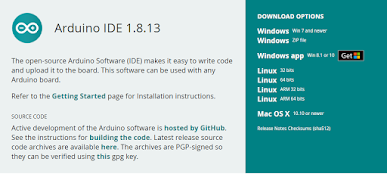
4. PC / Laptop

6. Jumper wires (yang saya gunakan female to male) sebanyak 4 buah

7. Sensor BMP180

8. Breadboard

9. 000webhost ( https://www.000webhost.com )

Langkah - langkah pengerjaan :
Pertama, merangkai komponen sebagai berikut.

Keterangan :
1. GPIO GND menuju GND BMP180
2. GPIO 3V3 menuju VCC BMP180
3. GPIO D21 menuju SDA BMP180
4. GPIO D22 menuju SCL BMP180
Kedua, membuat hosting web. Hosting yang digunakan pada percobaan ini adalah 000webhost. Apabila belum mendaftar, sebaiknya mendaftar free account terlebih dahulu. Namun, jika telah mendaftar, pilih sign in.
Ketiga, buat project dengan memberi nama dan password untuk website.
Keempat, pilih upload your site. Setelah berhasil, akan muncul halaman seperti berikut.

Kelima, membuat file esp_data.php dan index.php pada folder public_html. Cara membuat file baru adalah klik 2x folder public_html > new file.
Keenam, kembali ke halaman utama dan pilih Tools > Database Manager > Create Database. Lengkapi semua isian dan pastikan copy semua informasi database.
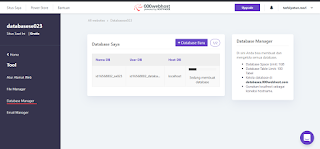
Ketujuh, apabila telah berhasil, pilih Manage > PhpMyAdmin.
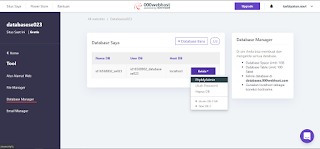
Ke-delapan, pada halaman PhpMyAdmin, pilih database yang telah dibuat > sql > tulis query berikut.
CREATE TABLE SensorData (
id INT(6) UNSIGNED AUTO_INCREMENT PRIMARY KEY,
sensor VARCHAR(30) NOT NULL,
location VARCHAR(30) NOT NULL,
value1 VARCHAR(10),
value2 VARCHAR(10),
value3 VARCHAR(10),
value4 VARCHAR(10),
value5 VARCHAR(10)
reading_time TIMESTAMP DEFAULT CURRENT_TIMESTAMP ON UPDATE CURRENT_TIMESTAMP
)Ke-sembilan, untuk melihat tabel yang telah dibuat, dapat dilihat pada structure.
Ke-sepuluh, kembali ke file manager. Pilih public_html > index.php. Tulis code berikut.
<?php $servername = "localhost"; // REPLACE with your Database name
$dbname = "REPLACE_WITH_YOUR_DATABASE_NAME";
// REPLACE with Database user
$username = "REPLACE_WITH_YOUR_USERNAME";
// REPLACE with Database user password
$password = "REPLACE_WITH_YOUR_PASSWORD"; // Keep this API Key value to be compatible with the ESP32 code provided in the project page. // If you change this value, the ESP32 sketch needs to match $api_key_value = "tPmAT5Ab3j7F9"; $api_key= $sensor = $location = $value1 = $value2 = $value3 = $value4 = $value5 = ""; if ($_SERVER["REQUEST_METHOD"] == "POST") { $api_key = test_input($_POST["api_key"]); if($api_key == $api_key_value) { $sensor = test_input($_POST["sensor"]); $location = test_input($_POST["location"]); $value1 = test_input($_POST["value1"]); $value2 = test_input($_POST["value2"]); $value3 = test_input($_POST["value3"]); $value4 = test_input($_POST["value4"]); $value5 = test_input($_POST["value5"]); // Create connection $conn = new mysqli($servername, $username, $password, $dbname); // Check connection if ($conn->connect_error) { die("Connection failed: " . $conn->connect_error); } $sql = "INSERT INTO SensorData (sensor, location, value1, value2, value3, value4, value5) VALUES ('" . $sensor . "', '" . $location . "', '" . $value1 . "', '" . $value2 . "', '" . $value3 . "', '" . $value4 . "','" . $value5 . "')"; if ($conn->query($sql) === TRUE) { echo "New record created successfully"; } else { echo "Error: " . $sql . "<br>" . $conn->error; } $conn->close(); } else { echo "Wrong API Key provided."; } } else { echo "No data posted with HTTP POST."; } function test_input($data) { $data = trim($data); $data = stripslashes($data); $data = htmlspecialchars($data); return $data; }
Ke-sebelas, nilai variabel harus diubah sesuai database yang telah dibuat.
// REPLACE with your Database name
$dbname = "REPLACE_WITH_YOUR_DATABASE_NAME";
// REPLACE with Database user
$username = "REPLACE_WITH_YOUR_USERNAME";
// REPLACE with Database user password
$password = "REPLACE_WITH_YOUR_PASSWORD";
Ke-duabelas, periksa keberhasilan dengan mengakses http://example-domain.com/index.php. Apabila berhasil, akan menampilkan seperti berikut.
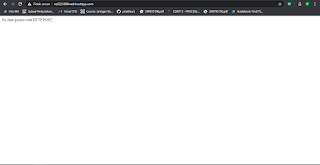
Ke-tigabelas, kembali ke file manager. Pilih public_html > esp_data.php. Tulis code berikut.
<!DOCTYPE html> <html><body> <?php /* Rui Santos Complete project details at https://RandomNerdTutorials.com/esp32-esp8266-mysql-database-php/ Permission is hereby granted, free of charge, to any person obtaining a copy of this software and associated documentation files. The above copyright notice and this permission notice shall be included in all copies or substantial portions of the Software. */ $servername = "localhost"; // REPLACE with your Database name
$dbname = "REPLACE_WITH_YOUR_DATABASE_NAME";
// REPLACE with Database user
$username = "REPLACE_WITH_YOUR_USERNAME";
// REPLACE with Database user password
$password = "REPLACE_WITH_YOUR_PASSWORD"; // Create connection $conn = new mysqli($servername, $username, $password, $dbname); // Check connection if ($conn->connect_error) { die("Connection failed: " . $conn->connect_error); } $sql = "SELECT id, sensor, location, value1, value2, value3, value4, value5, reading_time FROM SensorData ORDER BY id DESC"; echo '<table cellspacing="5" cellpadding="5"> <tr> <td>ID</td> <td>Sensor</td> <td>Location</td> <td>Value 1</td> <td>Value 2</td> <td>Value 3</td> <td>Value 4</td> <td>Value 5</td> <td>Timestamp</td> </tr>'; if ($result = $conn->query($sql)) { while ($row = $result->fetch_assoc()) { $row_id = $row["id"]; $row_sensor = $row["sensor"]; $row_location = $row["location"]; $row_value1 = $row["value1"]; $row_value2 = $row["value2"]; $row_value3 = $row["value3"]; $row_value4 = $row["value4"]; $row_value5 = $row["value5"]; $row_reading_time = $row["reading_time"]; // Uncomment to set timezone to - 1 hour (you can change 1 to any number) //$row_reading_time = date("Y-m-d H:i:s", strtotime("$row_reading_time - 1 hours")); // Uncomment to set timezone to + 4 hours (you can change 4 to any number) //$row_reading_time = date("Y-m-d H:i:s", strtotime("$row_reading_time + 4 hours")); echo '<tr> <td>' . $row_id . '</td> <td>' . $row_sensor . '</td> <td>' . $row_location . '</td> <td>' . $row_value1 . '</td> <td>' . $row_value2 . '</td> <td>' . $row_value3 . '</td> <td>' . $row_value4 . '</td> <td>' . $row_value5 . '</td> <td>' . $row_reading_time . '</td> </tr>'; } $result->free(); } $conn->close(); ?> </table> </body> </html>
Ke-empatbelas, nilai variabel harus diubah sesuai database yang telah dibuat.
// REPLACE with your Database name
$dbname = "REPLACE_WITH_YOUR_DATABASE_NAME";
// REPLACE with Database user
$username = "REPLACE_WITH_YOUR_USERNAME";
// REPLACE with Database user password
$password = "REPLACE_WITH_YOUR_PASSWORD";
Ke-limabelas, periksa keberhasilan dengan mengakses http://example-domain.com/esp_data.php. Apabila berhasil, akan menampilkan seperti berikut.
#ifdef ESP32
#include <WiFi.h>
#include <HTTPClient.h>
#else
#include <ESP8266WiFi.h>
#include <ESP8266HTTPClient.h>
#include <WiFiClient.h>
#endif
#include <Wire.h>
#include <Adafruit_Sensor.h>
#include <Adafruit_BMP085.h>
// Replace with your network credentials
const char* ssid = "REPLACE_WITH_YOUR_SSID";
const char* password = "REPLACE_WITH_YOUR_PASSWORD";
// REPLACE with your Domain name and URL path or IP address with path
const char* serverName = "http://example-domain/index.php";
// Keep this API Key value to be compatible with the PHP code provided in the project page.
// If you change the apiKeyValue value, the PHP file /post-esp-data.php also needs to have the same key
String apiKeyValue = "tPmAT5Ab3j7F9";
String sensorName = "BMP180";
String sensorLocation = "Office";
/*#include <SPI.h>
#define BMP_SCK 18
#define BMP_MISO 19
#define BMP_MOSI 23
#define BMP_CS 5*/
Adafruit_BMP085 bmp; // I2C
//Adafruit_BME280 bme(BME_CS); // hardware SPI
//Adafruit_BME280 bme(BME_CS, BME_MOSI, BME_MISO, BME_SCK); // software SPI
void setup() {
Serial.begin(115200);
WiFi.begin(ssid, password);
Serial.println("Connecting");
while(WiFi.status() != WL_CONNECTED) {
delay(500);
Serial.print(".");
}
Serial.println("");
Serial.print("Connected to WiFi network with IP Address: ");
Serial.println(WiFi.localIP());
// (you can also pass in a Wire library object like &Wire2)
bool status = bmp.begin(0x76);
if (!status) {
Serial.println("Could not find a valid BMP180 sensor, check wiring or change I2C address!");
while (1);
}
}
void loop() {
//Check WiFi connection status
if(WiFi.status()== WL_CONNECTED){
HTTPClient http;
// Your Domain name with URL path or IP address with path
http.begin(serverName);
// Specify content-type header
http.addHeader("Content-Type", "application/x-www-form-urlencoded");
// Prepare your HTTP POST request data
String httpRequestData = "api_key=" + apiKeyValue + "&sensor=" + sensorName
+ "&location=" + sensorLocation + "&value1=" + String(bmp.readTemperature())
+ "&value2=" + String(bmp.readPressure()/100.0F) + "&value3=" + String(bmp.readAltitude()) + "&value4=" + String(bmp.readSealevelPressure())+"&value5=" + String(bmp.readAltitude(102000))+ "";
Serial.print("httpRequestData: ");
Serial.println(httpRequestData);
// You can comment the httpRequestData variable above
// then, use the httpRequestData variable below (for testing purposes without the BME280 sensor)
//String httpRequestData = "api_key=tPmAT5Ab3j7F9&sensor=BME280&location=Office&value1=24.75&value2=49.54&value3=1005.14";
// Send HTTP POST request
int httpResponseCode = http.POST(httpRequestData);
// If you need an HTTP request with a content type: text/plain
//http.addHeader("Content-Type", "text/plain");
//int httpResponseCode = http.POST("Hello, World!");
// If you need an HTTP request with a content type: application/json, use the following:
//http.addHeader("Content-Type", "application/json");
//int httpResponseCode = http.POST("{\"value1\":\"19\",\"value2\":\"67\",\"value3\":\"78\"}");
if (httpResponseCode>0) {
Serial.print("HTTP Response code: ");
Serial.println(httpResponseCode);
}
else {
Serial.print("Error code: ");
Serial.println(httpResponseCode);
}
// Free resources
http.end();
}
else {
Serial.println("WiFi Disconnected");
}
//Send an HTTP POST request every 30 seconds
delay(30000);
}Sebelum verify dan upload, berikut hal yang harus diperhatikan :
1. Import semua library yang dibutuhkan.
2. Mengubah nilai variabel yang perlu diubah.
3. Menginisialisasi pembacaan BMP180.
Ke-tujuhbelas, upload dan verify. Kemudian buka pada Serial Monitor apakah sensor dapat dibaca.
Ke-delapanbelas, buka http://domain-example/esp_data.php. Apabila berhasil, pembacaan sensor akan terlihat hasilnya seperti gambar berikut.






Komentar
Posting Komentar